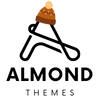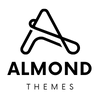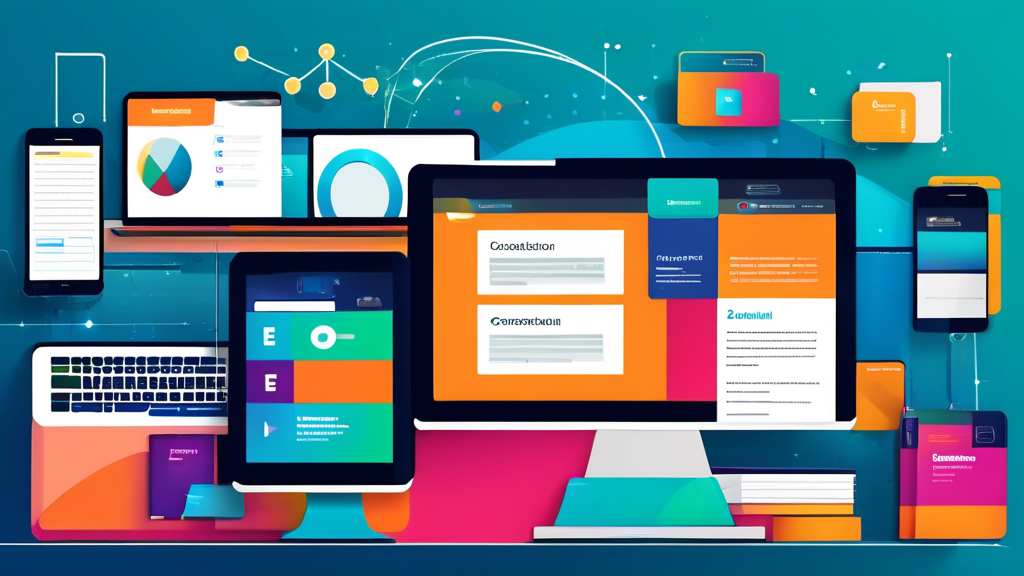Introduction to Moodle Theme Customization
Moodle theme customization allows platform administrators, designers, and educators to tailor the visual and functional experience of their Learning Management System (LMS) to meet specific institutional or educational needs. Leveraging the flexibility of Moodle’s theme framework, users can create an aesthetically pleasing and user-friendly interface that aligns with their brand identity and enhances usability for students and staff alike.
Customization within Moodle typically involves modifying the layout, changing colors, fonts, and images, and optimizing navigation to ensure accessibility. Moodle themes are built using a combination of HTML, CSS, JavaScript, and PHP, all integrated into its templating system. This structure allows for deep customization possibilities while maintaining consistent functionality. Users can start by selecting a pre-existing theme from Moodle’s library or third-party providers, which serve as a foundation for personalization.
There are two primary approaches to customizing Moodle themes: basic customization and advanced development. Basic customization can be done directly through Moodle’s graphical user interface (GUI). This includes changing logos, adjusting color schemes, or rearranging blocks. For those seeking deeper control, advanced customization involves editing the theme files directly or creating a child theme. This method requires foundational knowledge of coding and web development best practices.
It is important to ensure compatibility when modifying themes. Each Moodle theme must align with the version of Moodle being used to avoid performance issues or unintended functionality glitches. Furthermore, testing plays a crucial role in the customization process, ensuring that design changes do not disrupt site navigation or create accessibility barriers.
By mastering Moodle theme customization, organizations can create engaging online learning environments tailored to their specific educational goals and branding guidelines. It empowers users to not only enhance the aesthetics but also improve the overall user experience across the platform.
Why Customizing Your Moodle Theme Matters
Customizing a Moodle theme is more than a design exercise—it is a critical element in creating an effective online learning environment. With personalization, institutions and educators can craft platforms that align with their branding, enhance user experience, and support learners’ needs. A well-designed Moodle theme offers a seamless and engaging interface, directly impacting the perception of professionalism and credibility.
One of the primary reasons customization is essential is branding. Educational institutions and training organizations need their Moodle site to reflect their unique identity, including logos, color schemes, and typography. A consistent visual identity builds trust and familiarity, crucial for students and faculty engaging with the platform daily.
Accessibility also plays a significant role. Customization allows designers to implement user-friendly layouts, scalable fonts, intuitive navigation, and color contrast, ensuring inclusivity for all users, including those with disabilities. An accessible theme not only meets legal requirements but also demonstrates a commitment to equitable learning experiences.
A tailored theme enhances engagement by creating an inviting and intuitive learning environment. With strategically placed content, students are likely to remain focused, while instructors enjoy streamlined navigation and course management features. These customizations, in turn, have a positive influence on learning outcomes.
Customizing also allows institutions to future-proof their platforms. By adapting a theme to support institution-specific workflows, third-party tools, and integrations, Moodle becomes a highly scalable and forward-compatible solution.
Ultimately, fine-tuning a Moodle theme transforms it from a generic platform into a polished, user-centric hub for digital education, empowering learners and educators alike.
Key Preparations Before Starting Theme Customization
Customizing a Moodle theme requires careful planning and preparation to ensure a smooth process and an optimal outcome. Before diving into the design and functionality adjustments, it is essential to address foundational steps that safeguard your work and streamline the customization process.
Ensure a Backup of Your Site
Backing up the Moodle site is a critical first step. A complete backup, including the database and site files, protects against potential data loss due to errors during customization. This provides a safety net, allowing the site to be restored to its original state if needed.
Understand Your Requirements
Clearly defining the purpose of the customizations is crucial. Decision-makers should identify the specific design elements and functionality changes required to meet the organization’s branding and user experience goals. This preparation prevents unnecessary work and keeps the customization process focused.
Familiarize Yourself with Your Theme
Getting to know the structure and capabilities of the chosen Moodle theme is essential. This includes reviewing the theme documentation, understanding its flexibility, and identifying any built-in options for customization. This knowledge helps in maximizing the use of the theme’s features.
Set Up a Development Environment
Any changes to the theme should be carried out in a development or staging environment, not the live site. This ensures that errors or unforeseen issues do not disrupt active users. A development space also allows for thorough testing before deployment.
Verify Permissions and Roles
Confirming administrative access to the Moodle platform is a mandatory step. Additionally, setting appropriate roles and permissions ensures that only authorized individuals can make changes during customization, maintaining the integrity of the site.
Proper preparation reduces risk, saves time, and enhances the success of Moodle theme customization. These initial steps establish a solid foundation for creating a tailor-made design aligned with organizational needs.
Exploring Moodle’s Built-in Theme Options
Moodle’s built-in theme options offer a comprehensive foundation for customizing the platform’s design and layout. These options eliminate the need for advanced coding knowledge, making theme customization accessible to administrators and educators alike. By understanding the range of features integrated into Moodle’s default themes, users can effectively tailor their platform to fit their specific branding or functional requirements.
Among the key built-in themes, Boost stands out as Moodle’s default theme. It provides a modern, responsive design and leverages Bootstrap 4 for layout flexibility. Boost equips users with intuitive tools to adjust fundamental design elements, such as the site’s primary color scheme, heading styles, and navigation layouts. Administrators can easily change logos, set custom site headers, or alter font families directly within the settings menu.
Moodle also includes Classic, a more traditional theme for users who prefer a conventional block-based layout. This theme prioritizes simplicity by offering color scheme adjustments and block arrangement capabilities. For institutions with minimal design needs, Classic serves as a reliable and elegant option.
The Theme Selector, accessible through the site administration menu, acts as the control center for switching between available themes. It allows users to preview themes before finalizing changes, ensuring that the selected theme aligns with the intended aesthetic and functionality. Additionally, all built-in themes support mobile responsiveness, guaranteeing consistency across devices.
Customizing Moodle themes using the built-in options goes beyond cosmetic edits. Advanced users can enhance branding through custom CSS fields, while localization settings support multilingual environments. These features ensure that Moodle remains versatile, catering to diverse user needs without requiring external tools.
Choosing the Right Base Theme for Your Needs
Selecting the appropriate base theme for your Moodle platform is crucial as it sets the foundation for all subsequent customizations. A base theme provides the core styling, layout, and essential features, which directly affect the user experience and the flexibility of design options. By identifying specific needs and aligning them with the capabilities of a base theme, administrators can avoid compatibility issues while ensuring a visually engaging interface.
When evaluating base themes, users should first consider functionality requirements. A responsive design is essential for modern e-learning environments to ensure the platform functions seamlessly on various devices. Accessibility features, such as screen reader compatibility and high-contrast modes, should also be prioritized to include diverse learner demographics.
Additionally, the scalability of the theme must align with the scope of the Moodle site. For smaller institutions or straightforward courses, lightweight themes with minimal features may suffice. However, larger organizations with dynamic content may require robust themes supporting advanced configurations, third-party plugin integration, and extensive customizations.
It is beneficial to evaluate the level of community support and documentation available for a theme. Popular base themes like Boost or Adaptable often include detailed guides, forums, and frequent updates, ensuring long-term reliability and active troubleshooting support.
Administrators should also examine the aesthetic flexibility of the theme. Some base themes allow advanced layout adjustments while others may limit design freedom. Use cases, such as corporate branding or creating an intuitive learner interface, may require more advanced styling options.
Careful consideration of these factors supports the selection of a base theme that serves as a durable, functional, and adaptable foundation for customization.
Understanding Moodle Theme Structure and Files
Moodle themes are composed of a structured set of files and directories that define their appearance, layout, and functionality. Understanding the core elements of this structure is essential for effective customization. Each Moodle theme resides in the /theme directory of the Moodle installation, where individual theme folders are named after the theme. Within these folders, specific files and subdirectories dictate how the theme operates.
The primary components of a Moodle theme include the following:
- config.php: This file outlines the configuration settings for a theme. It defines essential information such as the required parent theme (if any), renderers, and layouts used across different Moodle pages.
- layout files: These are typically stored in the
layoutsfolder and manage the overall structure of various pages, including headers, footers, and columns. They are written using PHP and HTML to ensure flexibility when designing different page layouts. - CSS files: Stylesheets are placed in the
stylesdirectory or integrated as part of the theme’s SCSS compilation. These files control the theme’s visual identity, such as colors, fonts, and spacing. - Javascript files: Many themes include JavaScript, stored under the
javascriptdirectory, to enhance interactivity and user experience. - Language files: Found within a
langsubdirectory, these files allow for the customization of text strings to improve localization and usability. - Template files: Moodle themes employ Mustache templates stored in the
templatesdirectory to separate content from design. These templates enable reusability and consistent styling.
To ensure seamless functionality, each Moodle theme adheres to a modular organization. Dependencies on parent themes are defined to reuse resources and avoid redundancy.
Step-by-Step Guide to Modifying Theme Settings
Customizing theme settings in Moodle is a critical step to ensuring that the platform aligns with branding and design preferences. With its robust customization options, the process is straightforward but depends on a structured approach. The following steps outline how to effectively modify theme settings in Moodle.
1. Access the Theme Settings Page
Start by logging into the Moodle site with administrator credentials. Navigate to the site administration menu. From there, select “Appearance”, followed by “Themes”, and then choose “Theme selector.” This section provides access to all installed themes, allowing the administrator to select and manage their desired theme.
2. Choose the Active Theme
Identify the theme currently in use. To activate a new one, click the “Change theme” button beside the desired option. Once selected, confirm the change, and Moodle will immediately update to the new theme.
3. Open the Customization Interface
Under the active theme’s settings, locate the “Configure” option. Clicking this will open the customization panel, which varies depending on the selected theme. Here, administrators can access a wide range of settings, including color schemes, font options, and layout configurations.
4. Modify Branding Elements
Update branding elements such as the site logo, favicon, or header background. Use the designated upload fields to add image files. Ensure that the uploaded files meet the recommended size and format requirements to achieve optimal display quality.
5. Adjust Layout Settings
Browse the layout configuration options to tailor the look and feel of pages. Many themes allow for adjustments to page widths, sidebars, navigation menus, and footer designs. Explore these settings to match the site’s functional needs.
6. Test and Preview Changes
Once modifications are made, preview the changes using the “Preview” button, which is often embedded within the settings page. Verify that the changes display correctly on different devices and screen sizes.
7. Save and Apply Changes
After confirming that all settings are adjusted to satisfaction, click “Save changes” to apply the updates site-wide. This ensures the modifications persist and the updated theme is visible to all users.
Adopting this structured approach ensures efficient and error-free theme customization in Moodle.
Custom CSS and JavaScript: Enhancing Theme Functionality
Customizing Moodle themes often goes beyond using built-in tools and settings. Incorporating custom CSS and JavaScript provides flexibility to redefine the appearance and functionality of a theme. By leveraging these technologies, administrators and developers can address specific design needs and tailor the user experience to align with institutional branding or pedagogical objectives.
Custom CSS allows developers to modify the visual style of the theme. From altering font types to adjusting padding and margins, CSS edits enable precise control over the layout and aesthetic. For example, institutions can apply unique color schemes, modify button styles, or customize navigation bars to reflect their branding guidelines. Additionally, CSS empowers users to override default theme styles, ensuring consistency even when multiple plugins or third-party tools are integrated into the platform.
Custom JavaScript extends functionality by enabling dynamic interactions and animations. Developers can use JavaScript to create advanced features such as interactive widgets, custom form validation, or on-page tooltips. Additionally, JavaScript allows the modification of Moodle’s behavior—for instance, dynamically displaying or hiding content based on user activity or modifying activity tracking for more personalized learning experiences. This level of dynamism can significantly enhance user engagement.
To ensure stability and maintainability, all custom CSS and JavaScript should be written and tested carefully. Using Moodle’s theme_customization functionality or adding scripts via theme settings ensures seamless integration. It’s also critical to follow best practices, such as minifying code for performance optimization and safeguarding against potential security vulnerabilities. Proper documentation of all changes helps simplify troubleshooting and maintenance over time.
By effectively using custom CSS and JavaScript, Moodle administrators can achieve a deeply personalized and cohesive design while supporting greater functionality across learning environments.
Using Third-Party Plugins to Extend Theme Capabilities
Third-party plugins provide a powerful way to enhance the functionality and appearance of Moodle themes, enabling administrators and educators to achieve a more tailored e-learning experience. These plugins work by adding new features, options, or tools that extend what the default theme framework offers, ensuring that specific customization needs are met without extensive coding expertise.
By integrating plugins, users can unlock advanced design elements, such as improved navigation menus, visually engaging sliders, or interactive user interfaces. Some plugins allow for greater control over layout settings, letting administrators fine-tune font sizes, color schemes, and responsive behavior. Others focus on enhancing the user experience through features like advanced course filtering, detailed progress trackers, or integrated analytics dashboards.
To choose the right plugins, administrators should explore the Moodle Plugins Directory, which serves as a repository for hundreds of community-developed tools. It is advisable to review ratings, user feedback, and compatibility requirements before installation. Additionally, understanding the theme’s existing framework ensures the selected plugin aligns seamlessly with the system and avoids unnecessary conflicts.
The installation process typically involves uploading the plugin package via the Moodle site administration interface. Once installed, configuration settings must be adjusted to ensure that the plugin functions optimally with the current theme. Frequent testing is essential to verify that performance and user experience are not negatively impacted.
Maintaining third-party plugins is equally critical. Regular updates from the plugin developers should be applied to address security vulnerabilities, compatibility issues, and bug fixes. Administrators are encouraged to back up their site before installing or updating plugins to prevent data loss during the process. Through the careful selection and management of third-party plugins, Moodle themes can accommodate diverse educational needs with both functionality and aesthetic appeal.
How to Create a Child Theme for Advanced Customization
Creating a child theme in Moodle allows users to implement advanced customization while preserving the integrity of the parent theme. A child theme inherits the functionality and design of its parent but enables custom changes without impacting updates to the original theme. This approach ensures a seamless balance between maintaining compatibility and achieving personalized modifications.
To start, a clear understanding of the parent theme’s structure is essential. Users should identify the parent theme files, including layouts, stylesheets, and PHP templates. These serve as the foundation for building the child theme. Once identified, users can proceed by creating a new folder within the theme directory, naming it appropriately to avoid confusion with existing themes.
The creation of key files within the child theme directory is the next crucial step. At a minimum, this includes a config.php file to establish the child theme’s configuration and a theme folder for additional CSS and JavaScript adjustments. The config.php file should define the parent theme it is inheriting from, ensuring the child theme references the parent’s core functionality.
To introduce visual customizations, users can create and modify the styles.css file within the child theme. This allows for overriding default styling without altering the parent. Similarly, PHP files can be added or customized to adjust navigation, layouts, or specific elements. Testing each modification ensures compatibility with Moodle’s environment and the parent theme’s features.
Regularly aligning the child theme with parent theme updates is vital for maintaining functionality and security. By adopting this careful and structured approach, users can unlock the potential for fully customized Moodle themes while safeguarding their application’s stability and future-proofing their work.
Best Practices for Testing and Debugging Your Modified Theme
Thorough testing and debugging are crucial when customizing a Moodle theme to ensure functionality, performance, and visual consistency. Effective testing processes can identify potential issues before deployment. It is essential to follow structured best practices to achieve a polished and user-friendly result.
1. Test Across Different Devices and Screen Sizes
Testing should account for responsive design by evaluating the theme on various devices, including desktops, tablets, and smartphones. This ensures that users with different screen sizes can navigate the platform seamlessly. Use browser-based developer tools to simulate smaller screen resolutions and check for inconsistencies.
2. Validate Browser Compatibility
Browsers often render styles differently. Testing the theme on popular browsers like Chrome, Firefox, Safari, and Edge is essential to ensure consistent performance. Pay attention to older browser versions if supporting legacy users is a project requirement.
3. Check Moodle-Specific Functionalities
Moodle’s core functionalities such as course navigation, quizzes, and user profiles need careful examination for any design or functionality clashes. Verify customized features by mimicking common user activities to ensure that the layout and tools remain intact.
4. Use Debugging Tools
Modern debugging tools, such as browser developer tools, can inspect HTML and CSS to identify design flaws. Enabling Moodle’s built-in debugging mode helps locate PHP or database-related issues unique to the platform during theme development.
5. Enforce Accessibility Standards
Compliance with accessibility standards like WCAG ensures that the theme is inclusive for all users. Use accessibility auditing tools to verify contrast ratios, screen-reader compatibility, and keyboard navigation.
6. Solicit User Feedback
Encouraging stakeholders or end-users to review the theme before launch can reveal usability issues that automated testing might miss. Address feedback systematically to align the theme with user expectations.
7. Monitor Performance Metrics
Performance is critical for user experience. Test load times and resource usage to avoid slow navigation or lag. Optimize CSS and JavaScript, and perform stress tests to evaluate how the theme handles multiple users simultaneously.
By adhering to these practices, administrators and developers can mitigate potential issues and enhance the Moodle experience for all users. Debugging and testing should remain an ongoing process, especially when introducing updates or modifications.
Responsive Design: Making Your Moodle Theme Mobile-Friendly
Responsive design is a critical aspect of modern web development, especially for platforms like Moodle that host a diverse user base accessing content on multiple devices. A Moodle theme should seamlessly adapt to various screen sizes, offering an optimized experience on desktops, tablets, and smartphones.
To ensure a theme is mobile-friendly, it is important to focus on layout flexibility. Themes that utilize a grid-based system or fluid layouts can dynamically adjust to different screen resolutions. For example, critical components like navigation menus, dashboards, course content, and assignment submissions should be structured to accommodate narrow screens without compromising usability. There is also a need to ensure text remains legible without horizontal scrolling, which enhances the learner’s overall experience.
Another key practice is prioritizing touch-friendly interactions. Mobile users often rely on touch-based inputs, so buttons, links, and dropdown menus must be adequately sized and spaced. Hover effects, commonly used for desktop interactions, should be replaced or supplemented with click-based behavior to ensure compatibility with mobile devices. Furthermore, navigation features like collapsible menus or side panels can streamline content presentation while saving space.
Testing plays a crucial role in responsive design. Each Moodle theme should be rigorously tested across various devices, including smartphones and tablets of different operating systems and screen sizes. Browser developer tools in browsers like Chrome or Firefox make it possible to simulate these environments to identify and resolve any potential design issues.
Lastly, leveraging CSS media queries can help apply specific styling rules tailored to mobile devices. For example, hiding non-essential elements or reordering components for smaller screens can significantly improve usability and readability. Combining this with lightweight design elements ensures the theme remains fast-loading, even on slower mobile connections. Accessibility must also be factored in, guaranteeing an inclusive experience for users across all devices.
Optimizing Moodle Themes for Performance and Loading Speed
Performance and loading speed are critical factors impacting the user experience in any Moodle site. An efficiently designed theme not only enhances aesthetic appeal but also ensures smooth navigation for students and educators alike. Optimizing a Moodle theme focuses on striking the right balance between design elements and system efficiency.
Minimize the Use of Heavy Assets
Reducing the use of large image files, animations, and excessive JavaScript is essential to streamline loading times. Theme developers should adopt lightweight design principles by compressing images and reducing reliance on non-essential elements. Tools such as image optimizers and minification utilities for CSS and JavaScript can also help minimize asset sizes.
Leverage Browser Caching
Enabling browser caching allows Moodle to store static resources locally on the user’s device. This reduces repeated requests to the server for common assets like logos and icons. Custom themes should include proper caching configurations to support faster load times for returning users.
Optimize CSS and JavaScript
Themes should use as few external files as possible. Merging and minifying CSS and JavaScript files reduce server requests and enhance performance. Following Moodle’s best practices for clean and efficient coding ensures that the theme’s script and stylesheets are optimized for quick rendering.
Utilize a Content Delivery Network (CDN)
By leveraging a CDN, themes can load assets such as fonts, scripts, and media from geographically distributed servers, improving speed and reducing latency. Moodle administrators can configure themes to integrate with external CDNs for high-traffic websites.
Conduct Regular Performance Testing
Frequent testing with tools like Google PageSpeed Insights or GTmetrix ensures that the themes meet performance expectations. Such assessments help identify bottlenecks and areas for improvement, ensuring the Moodle theme remains optimized even as new customizations are added.
Tips for Branding with Colors, Logos, and Typography
Branding through colors, logos, and typography is an essential step in customizing a Moodle theme to reflect an organization’s identity. These elements not only create visual consistency but also enhance user engagement. For Moodle themes, understanding the interplay of these components ensures a seamless and professional appearance for the platform.
Colors: Establishing Visual Identity
- Selecting a primary color palette is crucial. Colors should align with the organization’s branding guidelines or target audience preferences. For example, educational institutions may opt for calming blues, while creative businesses might leverage vibrant hues like orange or purple.
- Use subtle shades for backgrounds and contrasting tones for call-to-action buttons or highlighted content to ensure readability and usability.
- Test color combinations to maintain accessibility, ensuring compliance with WCAG standards. Contrast ratios between text and background should support easy reading.
Logos: Strengthening Recognition
- A logo should appear prominently but not disrupt the overall user experience. Typically, logos are best placed in the header area or login screens to serve as a focal point.
- Ensure the image resolution is high enough to appear clear on all devices, including high-DPI screens.
- Save logos in a transparent PNG format to adapt seamlessly to the theme’s background colors and styles.
Typography: Conveying Personality
- Fonts should reflect the tone of the organization. For formal settings, serif fonts like Times New Roman or Georgia exude professionalism, while sans-serif options, such as Arial or Open Sans, can appear modern and accessible.
- Limit font choices to two or three to maintain a clean and harmonious design. Assign specific fonts for headings, body text, and navigation menus to establish hierarchy.
- Pay attention to font size and spacing; adequate line height improves readability, especially on lengthy content pages.
Harmonizing Branding Elements
To bring all branding aspects together, maintain consistency throughout the platform. Avoid changing colors, logos, or fonts on specific pages to prevent fragmentation in user experience. A unified branding approach ensures that users intuitively link the platform’s visuals with the organization’s message. Furthermore, preview changes across devices to confirm elements scale responsively and remain legible.
Common Mistakes to Avoid When Customizing a Moodle Theme
Customizing a Moodle theme can significantly enhance user experience and aesthetic appeal. However, without careful attention, common errors can undermine functionality and design consistency. Recognizing and avoiding these missteps can save time and ensure a seamless learning environment.
1. Ignoring Moodle’s Compatibility Requirements
Failing to verify the compatibility of a chosen theme with the Moodle version being used is a frequent misstep. Themes designed for older versions may not function correctly with newer ones, leading to display errors or broken features. Always check for updates or select themes specifically designed for the installed Moodle version.
2. Skipping Backups Before Customization
Neglecting to back up site data before making changes can result in irreversible data loss if an error occurs. A lack of preparation not only risks disrupting site functionality but also complicates the recovery process. Backups should be a non-negotiable step before undertaking theme adjustments.
3. Overlooking Mobile Responsiveness
Some developers only focus on desktop optimization, forgetting the importance of mobile-friendliness. Modern learners often access Moodle on various devices. Choosing a theme or applying customizations without ensuring a responsive design can alienate users and limit engagement.
4. Excessive Use of Custom CSS
While applying custom CSS enables unique designs, overdoing it can lead to maintenance challenges and conflicts with theme updates. Inline CSS and excessive modifications can also slow down page loading times. Balanced styling ensures greater stability and performance.
5. Disregarding Accessibility Standards
Overlooking accessibility considerations can make the learning platform unusable for individuals with disabilities. Ignoring color contrasts, font legibility, or accessible navigation compromises inclusivity, violating universal design principles.
6. Editing Core Moodle Files
Altering Moodle’s core files instead of using plugins or child themes is a critical error. Such changes risk being overwritten during updates, causing functionality loss. Proper use of core-preserving methods safeguards customizations during upgrades.
7. Neglecting User Input
Developers often design without consulting end-users, leading to themes that fail to meet learners’ or instructors’ needs. Gathering feedback during the customization process ensures the final product aligns with user preferences and practical requirements.
Avoiding these pitfalls helps create a Moodle theme that supports accessibility, flexibility, and an optimal user experience without sacrificing stability or performance.
Resources and Tools to Simplify the Customization Process
Customizing a Moodle theme requires a combination of creativity, technical expertise, and access to reliable resources and tools. To streamline the process, users can leverage a variety of aids that enhance efficiency and ensure professional results. These tools and resources cater to varying levels of proficiency, ensuring both novices and seasoned developers can achieve their desired designs.
Official Documentation and Community Forums
The Moodle website offers extensive official documentation that provides detailed guides on theme customization. This serves as an essential first step for understanding Moodle’s structure and customization options. Additionally, Moodle’s community forums are a rich source of peer support. Users often share tips, solutions, and troubleshooting advice, making it easier to overcome challenges during the customization process.
Graphic Design Tools
To create a visually appealing layout, graphic design tools are indispensable. Popular platforms like Adobe Photoshop, Canva, and Figma can be used to design headers, banners, and logos, ensuring a cohesive look and feel. For less complex needs, free tools such as GIMP or Photopea offer accessible alternatives. These tools enable designers to experiment with color palettes, fonts, and layouts before applying them to their Moodle theme.
CSS and HTML Editors
Understanding the basics of HTML and CSS is critical for advanced customization. Tools like Sublime Text, Visual Studio Code, and Atom provide user-friendly environments for editing code. These editors often include features such as syntax highlighting, live preview, and version control integration, making it simpler to refine a theme’s layout or responsiveness.
Browser Developer Tools
Built-in browser developer tools, available in Chrome or Firefox, allow users to inspect and modify elements on a webpage dynamically. By identifying specific CSS classes or HTML elements, designers can make real-time adjustments and test their changes before applying them permanently to the Moodle theme. This reduces guesswork and minimizes potential errors.
Pre-Built Moodle Themes
For users aiming to save time, pre-built Moodle theme templates are readily available from reputable sources. Websites such as ThemeForest or Moodle HQ offer themes that can either be used as-is or modified further. These templates often come with documentation, making customization more intuitive, even for beginners.
With these resources and tools in hand, individuals can navigate the complexities of Moodle theme customization with greater ease and confidence. Each tool brings unique functionalities to the table, allowing users to mix and match solutions tailored to their unique requirements.
How to Back Up and Safely Save Your Customized Theme
Backing up your customized Moodle theme ensures that your work is not lost due to unexpected system failures, updates, or accidental modifications. The backup process is straightforward and vital for preserving both time and effort invested in developing a theme that aligns with specific organizational requirements.
To begin, locate the theme folder within your Moodle installation. This folder typically resides in the moodle/theme/ directory. The theme folder contains all critical files, including CSS stylesheets, images, and configuration files, that create the visual and functional aspects of the customized theme. Copy this folder to a secure location as part of the backup process. It is recommended to save the backup on an external drive, cloud storage service, or a version control system to minimize risks.
Additionally, export the theme settings configured within the Moodle admin panel. Navigate to Site Administration > Appearance > Themes and ensure all adjusted settings, such as font styles, logo uploads, and specific layout configurations, are documented. If Moodle offers a functionality to export or download theme settings (depending on the version), utilize it to create a comprehensive record.
Version control systems, such as Git, can enhance the safety of theme backups by tracking changes over time. By integrating the theme folder into a repository, administrators can revert to previous versions when errors or inconsistencies occur. This method also simplifies collaboration among team members, as changes are documented systematically.
Regular testing of backups is essential to verify their integrity. Restoring the theme on a separate instance of Moodle ensures that files and configurations are accurately preserved. Prevention of data loss begins with consistent, thorough backup practices.
Real-Life Examples of Beautifully Customized Moodle Themes
Customization unlocks a wealth of possibilities for Moodle administrators, allowing them to create visually compelling and functional learning environments. Below are detailed examples of real-life applications where institutions and organizations have leveraged customized Moodle themes to transform online education experiences.
1. University of Helsinki’s Clean & Responsive Design
The University of Helsinki employed a minimalist design that focuses on responsive layouts and ease of navigation. Their Moodle theme uses a calm color palette of whites, blues, and grays to exude professionalism. The front page is characterized by strategically placed quick links, enabling users to access their courses and resources with minimal clicks. The extensive use of collapsible menus ensures that the theme is as functional on mobile devices as it is on desktops.
2. Australian Childcare Alliance’s Bright and Inviting Theme
The Australian Childcare Alliance tailored their Moodle platform to reflect vibrant and lively aesthetics. Their customized theme integrates bold colors like orange and green, reinforcing their commitment to early childhood education. To complement this playful appearance, they added intuitive icons for navigation, creating an interface that aligns with their branding while remaining accessible to users of all experience levels.
3. Monash University’s Seamless Branding Integration
Monash University’s Moodle theme is a cohesive extension of their institutional branding. They adopted their brand guidelines to style Moodle with custom typography, logo placement, and brand-specific shades of blue and gold. Custom dashboard widgets allow students and faculty to view updates, tasks, and upcoming deadlines instantly. This approach ensures consistency across all student touchpoints.
4. The Open University’s Accessibility-First Theme
The Open University exemplifies accessibility through its Moodle customization. Their theme design prioritizes clean contrasts, large font sizes, and keyboard navigation, making it functional for learners with diverse needs. Features such as adjustable text sizes and screen reader compatibility reflect their inclusive approach.
Real-world examples like these emphasize the transformative potential of tailored Moodle themes in creating engaging, user-centered learning environments.
Conclusion: Elevate Your Moodle Experience with a Personalized Theme
Customizing a Moodle theme transforms a functional learning management system into an engaging and visually appealing platform tailored to unique needs and objectives. A personalized theme supports branding, enhances usability, and creates a more engaging learning experience for both educators and students. By integrating thoughtful design and user-centered elements, the platform can be optimized to reflect the institution’s identity while meeting specific pedagogical goals.
A personalized theme ensures alignment with branding requirements, enabling consistent use of logos, colors, and typography that mirrors the organization’s visual identity. This consistency fosters trust and strengthens students’ connection to the institution. Beyond aesthetics, customization improves accessibility by making the interface more intuitive and inclusive for all users, regardless of their level of technical expertise.
Implementing custom themes involves reimagining dashboards, adjusting fonts, enabling responsive designs for mobile devices, and configuring layouts—actions that directly impact usability and navigation. A seamless and well-organized structure ensures learners can focus on course content rather than struggling to locate materials. Furthermore, personalized themes accommodate the integration of plugins, widgets, and specialized tools that align with learning objectives, creating a holistic educational environment.
Institutions benefit from the flexibility of tailoring visual and functional elements to cater to their unique audience. By fostering interactivity and prioritizing accessibility, customized Moodle themes help improve user satisfaction and engagement, ensuring the platform supports effective teaching and learning practices. With the right strategy and resources for theme optimization, users can unlock Moodle’s full potential, offering an innovative and immersive e-learning environment.